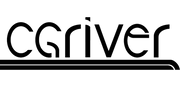Description
BonesPro 4.72
BonesPro 4.72 is now officially compatible with Autodesk 3ds Max 2016.
Customers can download free update from their user area and a demo version for testing can be downloaded here:
Download BonesPro 4.72 Demo for Autodesk 3ds Max 2016
YouTube Video Tutorial: https://youtu.be/TBBmyIajZOU
BonesPro 4.72
BonesPro 4.72.00
• Added support for Autodesk 3ds Max 2016.
• Added adjustable influences for ParaBones and MetaBones. Weights can be adjusted via vertex painting and new MAXScript functions.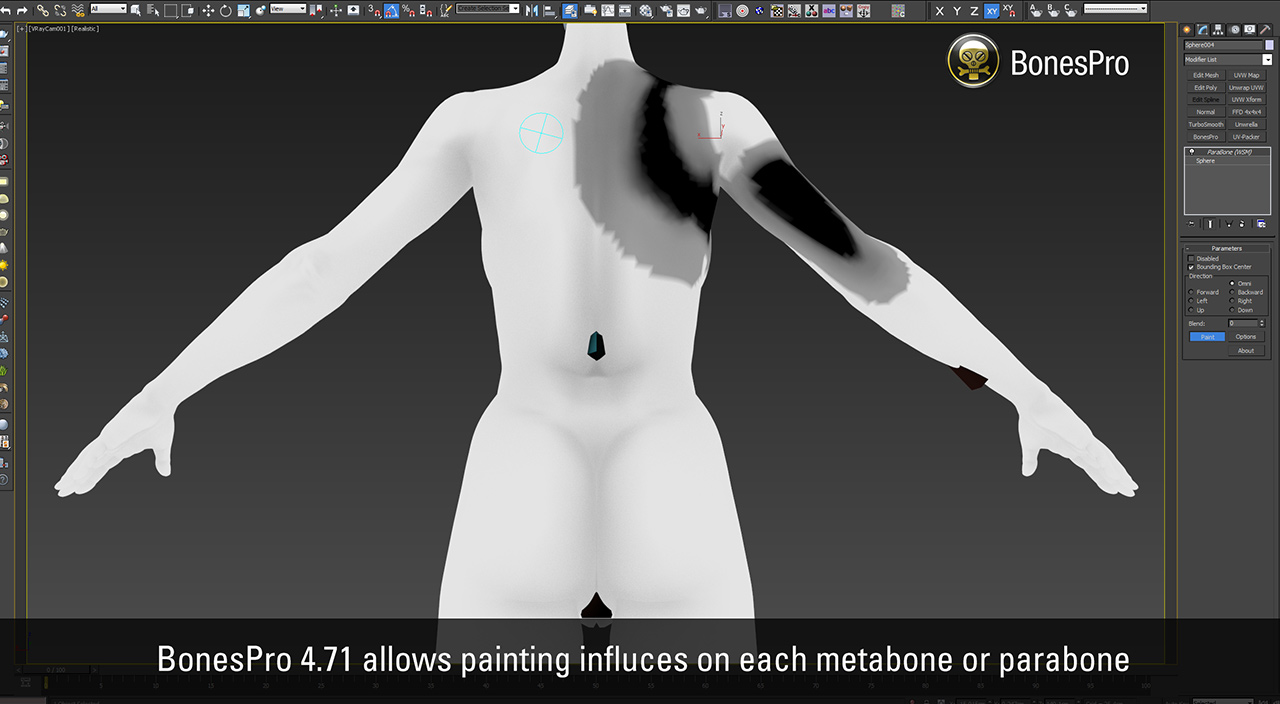
• Increased accuracy for spline bone interpolation and improved performance when attaching splines.
• Improved accuracy for spline based deformations. This also fixes the problem where bent meshes lost volume at some rotation angles.
• Spline deformations now work more accurately and update the deformation instantly in combination with other deformers below BonesPro on the stack.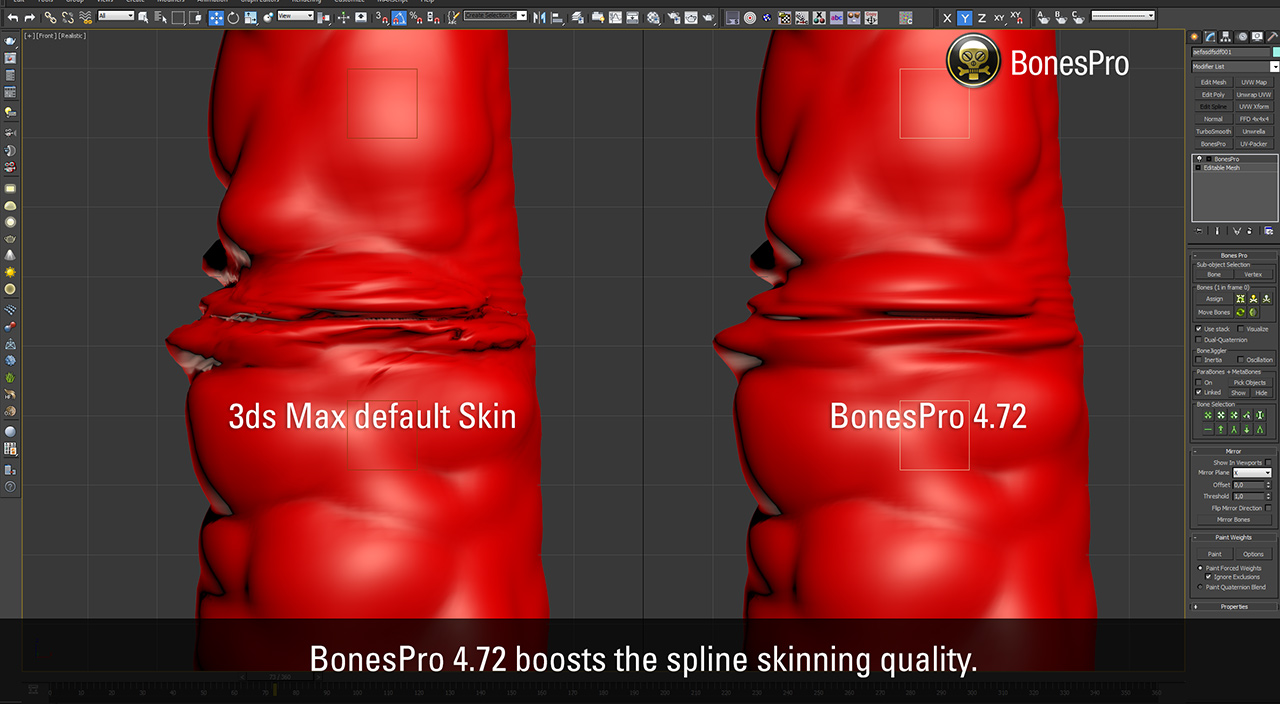
• Fixed a regression where paint tool could affect the wrong vertices in version 4.71.00.
• The mirror tool now fully supports dual-quaterion blend weights and mirrors them together with the other vertex data.
• Fixed an issue that sometimes caused windows like the ‘Move Bones’ dialog to be placed at inaccessible locations (ie a no longer connected secondary screen).
• Performance of the BonesPro MAXScript interface has been improved for various calls. This includes a fix where execution could become extremely slow in rare cases.
• The BonesPro C++ Interface has been extended with support for dual-quaternion weights. It also received a bug fix for cases where requested data wasn’t returned correctly. These changes also affected the layout of the bonespro.h include file and existing clients need minor adjustments to work with this version of BonesPro. Please check the documentation for the interface in the manual for details.
• Performance of the BonesPro C++ interface has been improved for various calls.
BonesPro is a sophisticated, fast and optimized technology for organic skinning of characters and objects in Autodesk 3ds Max. It allows you to create high quality skin meshes rapidly with easy-to-understand bone influences and vertex assignments, impressive real-time skin-deformations and special-effects.
Features
Quick set-up
BonesPro allows you to set up character skinning with a minimal amount of clicks. Instead of carefully adjusting the size of every bone you can just assign them to the mesh and receive a base set up that is already very precise and minimizes the amount of additional adjustments that are needed.
Easy to setupEasy to understand
BonesPro leads to quality results with just a few steps:
- assign bones to your mesh
- specify exclusion groups
- fine-tune deformation effects in demanding areas
- optionally add advanced effects like ParaBones to add even more detail and realism to specific areas like shoulders, knees and elbowsEasy to setup
Fast calculation and real-time feedback
All tools in BonesPro execute fast and modifications can be observed instantly. The mesh, the bones and the hypodermic deformers can quickly be shown or hidden whenever needed and visual aids help you to keep track of the details of your deformation set-up.
Comfortable bone adjustment
Bones attach the parts of the mesh that are closest to them while providing smooth transitions to parts of the mesh that belong to other bones. This default set-up can be efficiently modified with a few simple bone controls. You can adjust the importance of any bone or exclude it completely from deforming certain areas of your mesh. The changes to your character are immediately visible in real-time.
Skin implants and deformers
A big problem for artists are sharp bends in the skin, for example in the elbow region of a character. Polygons clip into each other, the tip of the elbow looks too rounded and has no clear bone protrusion against the skin.For those situations BonesPro offers you MetaBones and ParaBones. They give you absolute freedom to tune skinning results, pad the mesh in specific areas, create skin blockers and emphasize bone structure under the skin. They are fully animateable, allowing artists to create astonishing deformations beneath the mesh. The skin will consider these objects as physical objects and stretch over them like real skin stretches over an elbow or knee.Instead of adjusting countless cryptic settings you just take another mesh and push it against the skin. Fill critical areas of your character with stuffing to bring them into the right shape. Parabones even allow you to crate entertaining special effects:Create a mouse sneaking around under the carpet, pulsing veins or even a parasite moving under the skin.![]()
MetaBones
MetaBones are lightweight spherical objects that can be used for basic mesh deformations. Elbows, knee caps and finger joints can quickly be given a realistic form when bent by placing a few MetaBones under the skin to simulate a real bone pressing against the skin during movement.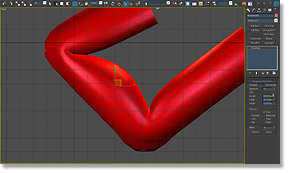
Parabones
ParaBones work similar to MetaBones but instead of a simple spherical shape you can use any mesh you want and have the skin stretch over it. This gives you the freedom to implant anything imaginable into your characters. A ribcage pressing against the skin or emphasized shoulder paddings under the clothing.
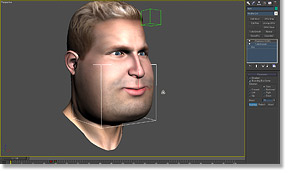
High quality mesh deformations
BonesPro uses advanced blending calculations. This avoids ugly intersecting faces, exploding elbows or trails of unassigned vertices of fingers flying across the scene. Meshes stretch like elastic skin, bend smoothly over user defined sub-dermal implants and additional options allow deformation effects like chest movement based on a character’s breathing to be added dynamically.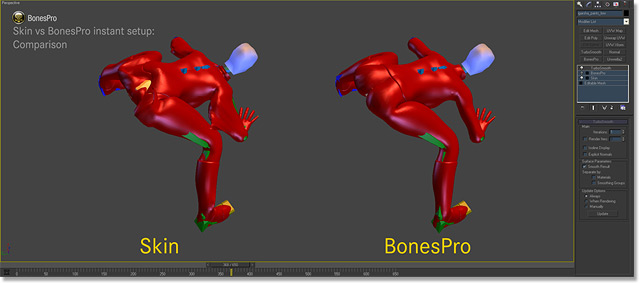
Visual aids for enhanced fine-tuning
You can at any time display a visual representation of the deformation forces in the viewport. Visibility of the mesh, bones and any hypodermic deformers can be quickly adjusted to ensure always an optimal overview of the components that you are currently working with.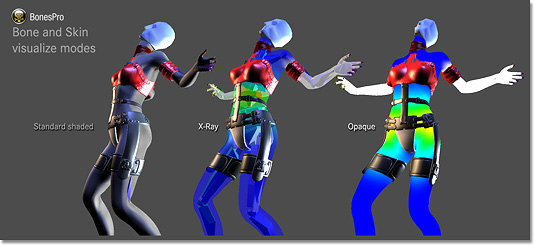
Flexible vertex influence
In areas where the basic bone influences are not optimal you can easily override this setting completely or just partially to adjust the skinning result. Fine tuning specific areas does not invalidate the automatic influences and you can at any time go back and re-adjust the total influence a bone has over the mesh.
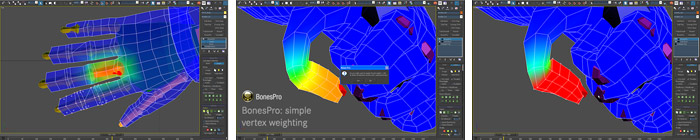
What are secondary motion effects?
Skin looks lifeless when it is rigidly fixed to the bone structure. BonesPro includes visual oscillation and jiggling effects that provide additional realism to your mesh by allowing you to simulate breathing, trembling and body mass shifting. Just add the BoneJiggler modifier to any bone in your mesh and you have access to two kinds of secondary skin motion effects: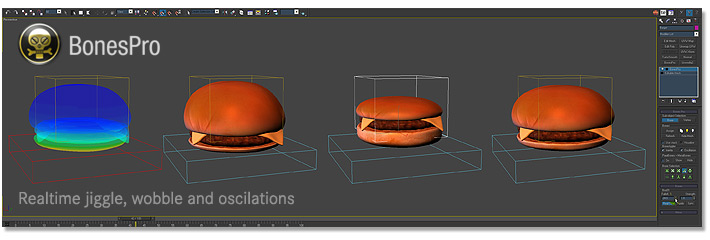
Inertia
This option allows you to add a motion delay to specific bones in order to invoke the impression of higher mass in parts of the animated mesh.
Oscillation
This allows you to add movement independent motions to the bone that are played even when the skeleton is standing perfectly still. Add a rhythmical motion to the torso to simulate breathing or a very fast effect to make the character tremble.
BonesPro Proxy plug-in
We have created a compatible solution for all artists and studios working with external freelancers or third-party render farms. Plug-ins often cause problems when the scene files are opened on other computers where not all required plug-ins are installed. To solve this we have created a replacement BonesPro plug-in that can be downloaded and used freely as a replacement for the normal version. It allows artists who don’t have a BonesPro license to open and work with scenes that include BonesPro skinned meshes. This enables one artist to use BonesPro to skin a character and another artist can later open the scene and work with that character (for example animate it or edit materials) without needing a BonesPro license.
This also optimizes render farm administration. Machines that are just used for rendering don’t need to be burdened with license management or complicated setups. Just having the BonesPro Proxy available in a local or network plug-in directory is all it takes to render any animation that uses BonesPro skinning.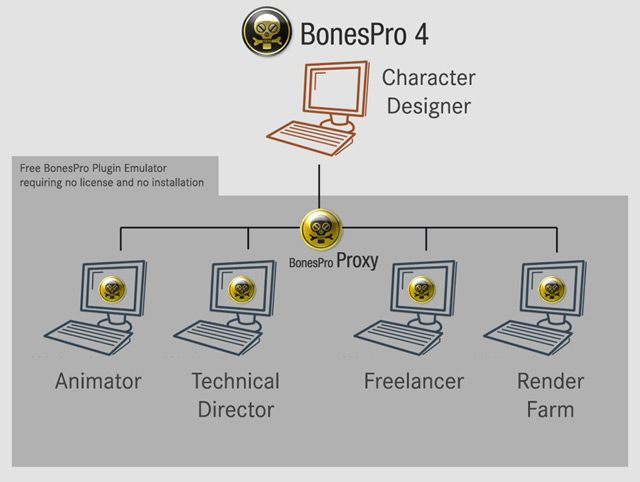
Workflow and production pipelines
BonesPro can be integrated into existing workflows and production pipelines. The modifier and its data can be accessed through MAXScript or c++. This allows you for example to export the final weight data of skinned meshes into a real-time game engine.
An integrated converter for the standard Skin modifier simplifies pipeline integration in a lot of cases. Instead of having to use custom exporters to transfer the BonesPro results into other software BoneSPro users can convert their work to the Skin modifier with a simple button press to take advantage of existing functionality for Skin like using the FBX format or directly exporting to game engines that support Skin, etc.
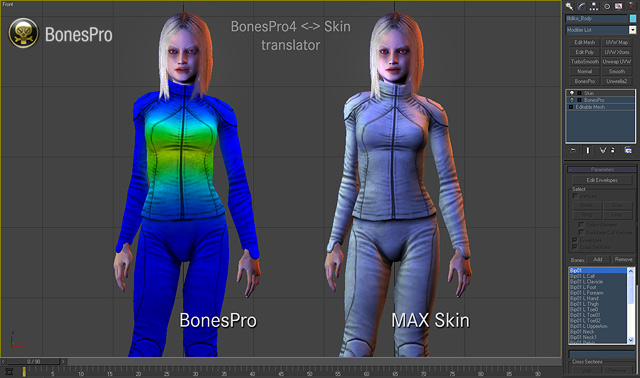
Payment & Security
Your payment information is processed securely. We do not store credit card details nor have access to your credit card information.