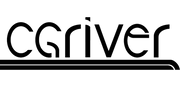Description
Nuke Studio
Nuke Studio working independently as well as collaborative teams working on quick-turnaround projects in a way that's previously never been possible.
NUKE STUDIO
NUKE STUDIO is a powerful node-based VFX, editorial and finishing studio designed to empower creative individuals working independently as well as collaborative teams working on quick-turnaround projects in a way that's previously never been possible.
A unique and seamless combination of effects and timeline, with NUKE STUDIO, users can conform, edit, color-correct, add effects and playback at 4K. Run a whole project from a single desktop, even sitting with a client whilst doing it, and use NUKE STUDIO's powerful collaborative controls to share work with a wider team and manage this from a central integrated location.
Facilitating powerful, flexible working like never before, NUKE STUDIO has everything you need in a single integrated package, where you can work alone as easily and effectively as in a full collaborative team.
NUKE STUDIO feature highlights
- Complete online-editing toolkit
Intuitive and familiar editorial tools get the job done fast, whether its on set editing, online conform, or simply knocking out quick edits.
- In-timeline, real-time Soft Effects
Powerful GPU accelerated effects can be added right in the timeline, letting artists quickly experiment, polish and achieve the high-end look they need.
- Fluid end-to-end workflow
Combined timeline and node-graph workflow lets artists work the way they want with all the power to create a project in one application from start to finish.
- Powerful collaborative control
A hub for total project control lets artists share scripts, work collaboratively with annotations and version up and down with ease.
- Real-time 4K playback
Plays in-application and through SDI-Out Hardware giving confidence to client attended sessions.
- Intelligent built-in rendering
Built-in render farm functionality automatically uses all available resources to enhance speed and performance, either on a single machine or when connected to multiple.
NUKE STUDIO Feature Set
2D format support
NUKE supports a wide range of 2D formats, both for for reading and writing. The range includes standard image formats such as DPX, EXR, JPEG, MXF and Quicktime and support for RAW camera formats such as RED raw, ARRI raw, Sony Raw and more.
2D Tracker
NUKE's 2D Tracker lets you track and correct difficult objects with ease and accuracy, giving you fast and powerful control over core tracking functionality. The unique keyframe tracking functionality allows you to tackle difficult occlusion problems quickly and easily. With NUKE's 2D Tracker, it is simple to average multiple tracks, deal with luminance variations, assist rotoscoping and work in stereo.
32-bit floating point color channels
Powerful and highly scalable, NUKE's resolution-independent, multi-channel pipeline allows you to read and output at any image size and manage over 1,000 user-definable 32-bit floating point color channels. Even processing super-high resolution footage at the highest 32-bit floating point precision on modest hardware gives rapid feedback and accurate results with NUKE's multi-threaded, scanline-based rendering engine.
3D Camera Tracker
NUKE STUDIO and NUKEX's 3D Camera Tracker integrates directly into the 2D/3D image processing environment to analyze 2D image sequences and reconstruct the 3D camera with unknown/approximate/known and constant/varying constraints. Including automatic track selection and distribution controls, tools to add user-generated track data, flexible options for creating reference geometry, ability to track and solve from reference stills as well as a locator system to simplify manual solves, the Camera Tracker improves efficiency and accuracy of common compositing tasks.
3D format support
NUKE supports a range of 3D file formats, including Alembic, FBX and OBJ, that allow you to read and write geometry and cameras. This allows easy exchange of 3D content between different platforms and applications.
3D Particle System
Available in NUKE STUDIO and NUKEX, the 3D Particle System makes it quick and easy to emit, manipulate and create a range of advanced particle effects - such as breaking windows, dust, fire and rain - without the need to go back and forth from external applications.
3D workspace
Combine live action 2D and 3D elements quickly and seamlessly with NUKE's integrated 3D environment. You can create cards, extended bicubics, bilinear meshes and standard geometric primitives and also import pre-constructed meshes and cameras. NUKE gives you extra control and flexibility with functionality that includes a 3D environment that offers displacement, 3D alpha shadows and stochastic samples control for motion blur.
Annotations
Annotations within NUKE STUDIO provide a clear way to feedback on compositing shots, enabling you to add artistic direction or comp notes to your shots, and communicate your ideas visually to others. Useful during review sessions or when working as part of a team, you can draw or write directly in the NUKE STUDIO viewer on a shot by shot basis and then share those comments within the script with the artist working on the shot.
Asset Management
The entire NUKE range has the ability to connect to asset management software, such as ftrack and Shotgun or in-house systems, ensuring smoother collaboration and organization between artists in teams.
Audio import & playback
Within NUKE STUDIO's timeline you can easily import .WAV or .AIFF files for preview in context with the work in progress. Being able to import and playback audio tracks enables you to ensure audio and video align, giving context to shot review.
Background rendering
NUKE STUDIO offers background rendering of comps or sequences directly from the timeline, allowing you to continue working whilst renders are processed. Built-in render farm functionality automatically uses all available resources to enhance speed and performance, either on a single machine or when connected to multiple.
Blink GPU acceleration
NUKE's Blink framework is responsible for GPU acceleration inside NUKE, making it possible to harness the power of the GPU and speed up interactive processing when using tools such as Motion Blur, KRONOS, Denoise, OFlow, Vector Generator, Convolve and ZDefocus. If the GPU is unavailable, NUKE will simply revert back to the CPU, with no need for you to adjust any settings.
Blink Script
NUKE's Blink Script node lets you write your own image processing operations inside NUKE. Getting the best possible performance from a team's hardware, it ensures code can be written once and then run fully optimized on a variety of devices. It can also translate image processing code into standard x86 or SIMD accelerated code to run on the CPU, or OpenCL to run on the GPU. NUKE also includes an API that allows C++ plug-in developers to harness The Foundry's Blink technology, giving the ability to create faster and more complex effects.
Comp containers
Comp containers within NUKE STUDIO allow you to jump into a compositing shot directly from the timeline. They 'wrap up' a NUKE script and allow it to be played back, versioned and edited on the timeline in the same way as image clip media. You can create a comp from one piece of footage, even include Soft Effects, or leverage shot names and the clips position in time to combine multiple footage elements into one script for work in the node-graph. And with the power of the export presets, you can even distribute these scripts to other NUKE artists or bring in external comps to review and modify directly on NUKE STUDIO's timeline.
Curve Editor
NUKE's Curve Editor allows you to see and manipulate animation data. Once a node panel with animation data is opened, the animation curves of that data are visible within the Curve Editor. This makes it easy to look at all animated curves within a certain node, or at individual curves of different nodes. You can modify any animation by moving or adding keyframes, adjusting animation curves, retiming, or changing curve interpolation.
Customizable workspaces
There are six built-in workspaces within NUKE STUDIO to cover the compositing, editing, finishing, conforming, reviewing and timeline functions. All of these can be customized and moved around your screen into whatever position suits your workflow best. Personalization and customization means you can set up your toolset in a way that works best for you.
Deep Image Compositing
Deep Compositing tools allow artists to work with 'deep images' containing multiple opacity and color samples per pixel. These enable you to render CG elements without the need for predetermined holdout mattes, so there's no need to re-render when content changes. Deep Compositing can also be used to create new volumetric effects and merge 3D images with reduced-edge artifacts.
Denoise
The Denoise node enables you to create cleaner images with less grain. NUKE's powerful wavelet-based noise removal tool enables the quick and effective reduction of image noise and grain, giving you clearer and more visually pleasing results with fewer artifacts.
Digital ingest
Digital ingest in NUKE STUDIO lets you bring in any media from your project either from the file browser or via drag and drop directly into the media bin. Supporting a full range of both 2D and 3D formats, you'll have the confidence that everything you need for your project is stored and organised in one place.
Dope Sheet
Providing an easy way to see and move keys around in time, NUKE'S Dope Sheet makes working with scripts that involve time manipulation simple. Connect the viewer to different parts of the node graph, with keys updating automatically and view multiple paths through the viewer to show how key frames alter along each path. With an enhanced view of shots and frame ranges, the read node and all time nodes appear as bars in the time context of the viewer and can be dragged and resized, whilst automatically adjusting affected key frame positions.
Editorial tools
The editorial tools within NUKE STUDIO provide easy to use, familiar functionality for artists accustomed to standard editorial packages - all accessible on the timeline. Editorial tools at your disposal include select track, slip & slide, roll & ripple, retime, razor, razor all and join. Accessible as either individual tools on the timeline or through a unique multi-tool with NUKE STUDIO, VFX editorial is made fast and simple.
Export structure
NUKE STUDIO's powerful export structure provides an organized foundation for both individual and collaborative work. Acting as a simple shot management tool, the structure automates the creation of shared directories and naming conventions to make sharing shots with other VFX artists and managing multiple deliveries fast and simple. The tools even let you force transcode media during the export process by creating a simple copy of it, or by creating quick and light symbolic links back to the original files to save export time and disk space.
Full HRDI support
The entire NUKE range fully supports HDRI formats to ensure you are always working with final shot quality imagery. NUKE's high dynamic range floating point processing pipeline ensures any edits or changes you make are done non-destructivly, without compromising quality. And thanks to NUKE's powerful color management system, you can even review on low dynamic range monitors when working on the original high resolution version.
FURNACE plugins
NUKE STUDIO and NUKEX come pre-packed with a select number of plugins taken from our award-winning FURNACE toolset, designed to reduce the hard grind of day-to-day compositing. The seven plugins that come out of the box with NUKEX include tools for shot clean up and restoration, noise and grain management and shot stablization and alignment.
In-context help
NUKE's intelligent in-context help system provides an easy to use interactive online HTML help that loads in your default browser directly from within NUKE and gives you access to all of the information found in NUKE's Getting Started Guide, User Guide and Reference Guide, as well as video tutorials and example .nk scripts that will open in your existing session.
In-timeline Soft Effects
NUKE STUDIO's in-timeline Soft Effects are powerful GPU accelerated effects that can be added right on the timeline, in real-time, letting you quickly and easily get shots set up, experiment, polish and work fast and interactively either alone, in client attend or review sessions. Appearing as a layer above shots on the timeline, Soft Effects can be applied, stacked, cloned and copied on a per shot basis, across an entire track and to each separate video track layer.
Keying
NUKE provides a wide range of keyers to assist in the extraction of mattes from images. This includes industry standard keyers such as Primatte, Ultimatte and NUKE's own IBK, as well as The Foundry's KEYLIGHT, an award-winning, production-proven blue and green screen keyer. KEYLIGHT is particularly good at working with reflections and keying around semi-transparent areas and hair.
KRONOS retiming
Exclusive to NUKE STUDIO and NUKEX, KRONOS offers high quality GPU accelerated retiming, useful when you have to make something fit an allotted time segment or want to creatively move in "super slow-motion". Based on our Academy Award®-winning FURNACE algorithms and OCULA research, KRONOS offers the choice of multiple algorythms for retiming and includes matte inputs for highest quality results when retiming, speed-ramping, time-remapping, adding slow-motion effects and realistic motion blur.
Lens Distortion
Available in NUKE STUDIO and NUKEX, the Lens Distortion tool integrates directly into NUKE's 2D image processing environment and supports advanced lens modeling to let you add, remove or adjust lens distortion in image sequences. It allows you to use image, grid or line analysis to calculate the lens distortion on the input, and then sets the appropriate values. You can also calculate the lens distortion on one image and apply that distortion to another with the help of an STMap node.
Match Grade
Exclusive to NUKE STUDIO and NUKEX, the Match Grade node automatically modifies the color histogram of an image to match a reference, making grading simple and fast. The node can be used to extract a baked-in grade and match it to the target image when frames are the same across both images. It can also match grades between completely different shots or match elements between source and target shots such as grass areas and face regions within shots.
Media bins
Media bins within NUKE STUDIO allow for easy access to all shots and media relating to the project, making it fast and easy for you to find relevant content for a project. These bins are easily searchable and allow tagging and grouping, with content able to be added via the file browser or dragged and dropped.
Model Builder
NUKE STUDIO and NUKEX's Model Builder provides an easy way to create 3D models and add them to your image sequences in realistic positions directly in NUKE, using a tracked camera and an input image sequence for visual reference. You can also use other 3D geometry and point clouds as a reference if you already have these for your scene. UV creation within NUKE's Model Builder lets you create seams, or 'unwrap marks' on models as well as use the UV window to refine unwrapped UV's live and in context.
Motion Blur
Motion Blur, available in NUKE STUDIO and NUKEX, lets you manage motion blur with ease, taking the headache out of shot retiming. It generates high quality GPU accelerated motion vectors, enabling you to add realistic blur to clips based on the movement of objects within it and vastly speeding up the compositing process.
Multi-channel workflow
NUKE's robust multi-channel workflow makes for more efficient compositing by allowing you to manage multi-pass renders in a single stream, separate out individual passes for manipulation and work natively with high dynamic range imagery (HDRI). Multi-channel, multi-view and high dynamic range compositing are part and parcel of the NUKE toolset, meaning increased productivity and better data management.
Multi-track editorial timeline
NUKE STUDIO comes complete with a multi-track editorial timeline that lets you playback, review and edit multi-layered sequences containing a mixture of video and audio tracks. You can stack and mix unlimited tracks containing as many clips as you need, even at variable speeds. You can even create timeline effects, flip them into the node graph, as well as edit and render composites in the timeline.
Native Flipbook
NUKE and NUKEX have their own native Flipbook panel within the application based on NUKE STUDIO technology. The Flipbook panel provides real-time playback with audio along with stack, horizontal and vertical views, blending modes, color sample tools, split wipe tool, gamma and gain sliders, and multi-channel support to give precise control.
Nodal toolset
With over 200 creative nodes at your disposal, NUKE provides all the tools you need to tackle the diverse challenges of CG compositing. These include all the industry standard keyers (Ultimatte, Primatte, KEYLIGHT), together with rotoscope and vector paint tools, time manipulators and multiple color correction approaches, to name just a few.
Non-linear retiming
Non-linear retiming is available as a Soft Effect directly on the timeline of NUKE STUDIO, enabling you to animate your retimes throughout the length of the clip in real-time. Removing the need to jump into the compositing workspace, this functionality makes it fast and easy to match retimes against an offline, gives extra power to the editorial process and enhances creative retime decisions.
NUKE Assist
NUKE Assist gives you access to two extra NUKE licenses with a core set of nodes for performing the everyday tasks of paint, roto, 2D and planar tracking. It lets you share out essential tasks and scale up and down according to workload and deadlines at no additional cost. NUKE Assist comes free with valid maintenance with NUKE STUDIO and NUKEX.
OFlow retiming
NUKE's OFlow tool, based on KRONOS technology, offers high quality GPU accelerated retiming across the NUKE range. This functionality is useful for any artists working with retiming, speed-ramping, time-remapping, slow-motion effects and motion blur.
Onlining & conform
Alongside all the standard editing features, the timeline within NUKE STUDIO also conforms EDLs, XMLs and AAF's into a multi-resolution, multi-track timeline - including audio - allowing you to do a standard, pain-free conform all within a single integrated VFX, editorial and finishing application. With NUKE STUDIO, you can get your project set up without the hassle of roundtripping to other applications.
OpenColorIO color management
With OpenColorIO (OCIO), the open source color management solution from Sony Picture Imageworks, NUKE can handle color transform and image display across multiple applications by setting up a single profile to provide consistent colors across all compatible applications. A key tool in simplifying the color management process, OCIO is suitable for both visual effects work and animated features and is specifically geared towards post-production work.
Performance metrics
Performance metrics in NUKE give accurate and detailed performance information on scripts running across all platforms. Displayed in the node-graph on individual nodes, NUKE's performance metrics give you color-coded visibility of total processing time spent on each one. NUKE can also be run from the command line to get the full performance profile for a render in XML format. These metrics exist to help you debug slow scripts and give visibility of any bottlenecks to help you make the work you're doing faster and more effective. In addition, Python calls exist to provide Python access to timing information for individual nodes.
Pixar Renderman Pro Server support
Available in NUKE STUDIO and NUKEX, Pixar RenderMan Pro Server Support adds an alternative to the in-built scanline renderer that aligns rendered scenes with the 3D pipeline. RenderMan Integration seamlessly matches motion blur and depth of field, whilst providing flexible control of new rendering capabilities, such as ray-traced shadows and reflections. You can inject and manipulate RIB files and statements, allowing you to bring in external shaders and RIB sources from your 3D pipeline and render real elements live without going back to 3D.
Pixel Analyzer
NUKE's Pixel Analyzer gives you easy access to a wide variety of image color values through intuitive in-viewer scrubbing or region box selection tools. Sampling multiple pixels from a specific channel layer with the Pixel Analyzer, you can clearly see live variants between images and elements - a useful tool when color correcting.
Planar Tracker
NUKE STUDIO and NUKEX's Planar Tracker allows you to track areas in your image sequence that lie on a plane, letting you easily place new 2D elements on a flat surface, such as the face of a building, the floor or the side of a car, and then automatically animate with correct perspective as required. It dramatically speeds up common compositing tasks like sign replacement, element inserts and clean plate generation.
Point Cloud and Depth Generation
NUKE STUDIO and NUKEX's powerful Point Cloud and Depth Generation tools help take the grind out of day-to-day compositing tasks. The Point Cloud Generator uses pre-tracked camera and image data to create a 3D point cloud of your scene, which can be used as a reference for positioning lights and 3D objects. The Depth Generator node creates a depth-pass sequence of your scene for use in grading, displacements and other common compositing tasks.
Python API and PySide
Available across the entire NUKE range and accessible via the script editor or by running scripts on startup, NUKE's Python API can be used for full pipeline integration and for automating common tasks and procedures. PySide is also included to allow users to build their own custom user interfaces via Python and the Qt frameworks.
Relighting
NUKE's Relight node makes it possible to relight renders in the comp environment, without having to use other packages for quick fixes and adjustments. You can also create point clouds quickly and easily using the 'Position to Points' tool to see your relighting results in the 3D environment.
Review & playback
Review and real-time playback provide a seamless workflow between timeline and effects in NUKE STUDIO thanks to core viewer functionality that compares clips, sequences, tracks and versions directly in the A/B viewer. This includes stack, horizontal and vertical views, blending modes, color sample tools, split wipe tool, gamma and gain sliders, and multi-channel support to give precise control. In addition, histogram, waveform and vectorscope tools allow you to analyze the image information in each shot in detail.
Rotoscoping
Rotoscoping in NUKE is done natively thanks to the integrated Roto node that includes bezier curves, b splines and open splines to which per shape or global motion blur and per point feathering can be applied. All accessible within an intuitive fold-down layer system, NUKE's Roto node gives precise control over even the most complicated rotoscope work.
Scopes
Scopes in NUKE are designed to give you access to detailed levels of color data on images displayed in the viewer and include standard scopes such as histogram, waveform and vectorscope. Scopes provide plotted information on tonal and hue values within each channel and help to determine whether an image is under or over saturated, what the contrast is, and whether there is any color imbalance. They also give you access to a mode where channels can be displayed individually, analyzed in greater detail and luminance levels can be set.
SDI broadcast monitor support
The NUKE range provides SDI broadcast monitor support on compatible AJA and Blackmagic SDI-out hardware. With this support, you can accurately check color space and aspect ratios on broadcast content during the review process.
Source/record viewer
The timeline in NUKE STUDIO provides a familiar editorial layout, giving you the ability to insert and overwrite clips from the source view directly into the timeline, through the use of standard 3-point editing techniques.
Spreadsheet view
The sophisticated spreadsheet view within NUKE STUDIO provides a breakdown of every timeline item's source and destination, both for visual feedback and modification. Items selected in the timeline link to selections in the spreadsheet and vice versa. This can be called upon at any time to give a side-by-side comparison of the timeline against an offline source. You can click into timecode items and alter them on case by case basis or you can group select and alter by a relative value - all handy for precise control.
Stereoscopic workflow
Save time with NUKE's stereoscopic workflow by keeping your stereo footage as one image stream, separating left and right streams only when you need to. NUKE supports any number of image streams, making it simple to work with multiple camera views. Whatever your preferred technique, NUKE has everything you need to tackle 2D to 3D conversion work, from simple pixel displacement to complex 3D match-moved geometry, with a 'displacement shader' tool to help achieve higher quality stereoscopic conversion.
Tagging
The tagging system in NUKE STUDIO allows you to tag shots and media to make them easier to organize and find. NUKE STUDIO's tagging abilities allow the addition of notes and let you create custom tags, as well as store arbitrary metadata on shots and clips in the timeline, viewer and media bin view.
Text
With the Text node in NUKE, you can enter text directly into the viewer and edit, modify or animate on a per-character basis, with all the standard word processing and editing features you would expect, such as block selection, copy, cut and paste. Enter or select text simply by clicking anywhere in the viewer and starting to type or dragging to select. NUKE's virtual slider knob gives you easy and detailed control over adjustments with a simple click and drag solution and the shadow tab adds drop shadows and outlines to text.
UDIM import
Using NUKE's UDIM import you can pull in a set of texture patches that follow the UDIM numbering scheme and quickly apply them to the surface of a 3D object. This feature makes it simple to work in conjunction with our 3D paint tool MARI and other compatible applications.
User presets & node toolsets
NUKE's user presets enable you to set tailored node parameters for effects and save these for use across multiple projects or shots to save time and ensure consistent results. Node toolsets in NUKE let you automate your workflow by creating grouped configurations of nodes for specific tasks. These can then be re-used at a studio, job, shot or individual artist level, saving you time and effort.
Vector Generators
Vector Generators, available in NUKE STUDIO and NUKEX, produce high quality, GPU accelerated motion vector renders for use in other nodes. They can be used in optical flow retimes or for adding motion blur to your shots.
Versioning
NUKE STUDIO's powerful versioning functionality allows you to bring new versions of shots into the timeline and switch between them quickly and easily. Capable of handling multiple versions, this functionality makes review sessions and client attend simple. You can even jump straight into the comp of any version directly from the timeline - whether it was done by you personally or another NUKE artist - and make any tweaks or updates on demand.
Warp Effects
Warp Effects within NUKE allow you to transform or morph images within parameters set by you. You can choose to warp images based on either grids, splines or vectors depending on how you work. The Spline Warp node is also linked to the Roto tools, meaning splines can be copied between nodes.
ZDefocus
GPU accelerated and available within NUKE STUDIO and NUKEX, the ZDefocus node has the ability to create camera defocusing based on a depth pass. Using this node, you can choose a focus point on camera and blur an image according to the depth map channel to create a depth of field effect.
Payment & Security
Your payment information is processed securely. We do not store credit card details nor have access to your credit card information.